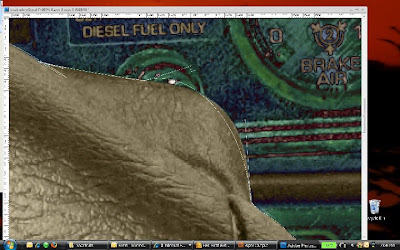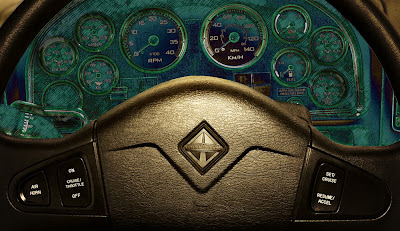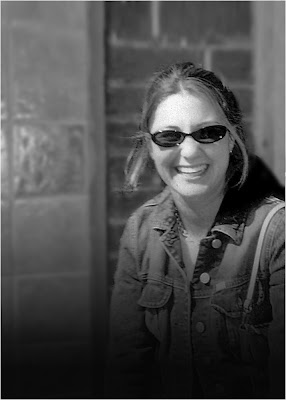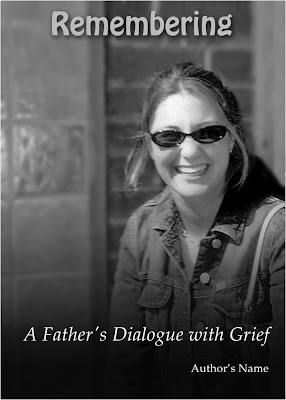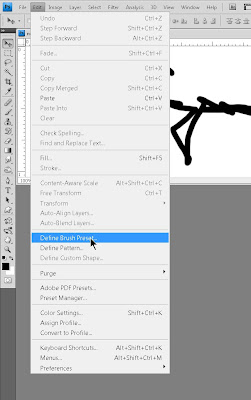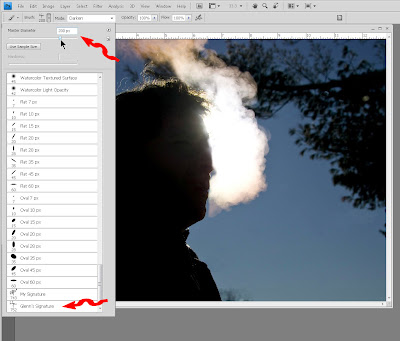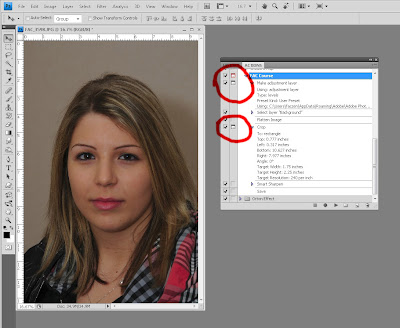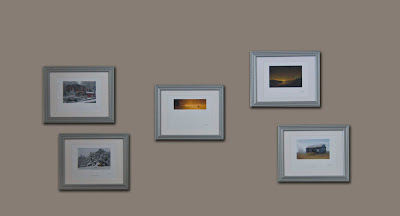If you're afraid of spiders, close your eyes:

Someone already said that I had a lot more nerve than they did. I can only respond by saying, "that's not MY hands!" They belong to Irina Popova who has a lot more nerve than me! Shot with my handheld strobe as described
in the text below.
The Richmond Hill Camera Club hired a company to come in and set up a bunch of "critters" for us to photograph. It was a well-choreographed event where some eight stations were set up and about 40 photographers had a chance to shoot what they wanted. The best part about it was that they set up strobe lighting with soft boxes for each setup and provided a remote trigger so that the photographer at the setup could trigger the flashes.
I used their setups some: but I also tried different lighting and my favourite was to use my SB-600 flash off-camera and control it in commander mode -- something the Nikon D300 does well. I usually held the flash in my left hand, low and up in front of the camera, and I usually had the Gary Fong diffuser on the flash to soften the light. What I like about ihis arrangement is that it does cast a soft shadow, to give a 3D feel to the subject and it brings out the texture.
THere are a bunch more "critter" shots from that evening in my April 2009 gallery here.
Aside from that, I have been out shooting a bit more stuff. I found a waterfall -- actually a white water park -- near my house in Minden one day, and took a few shots there and of the "bazilliums" (there are bazillions of trilliums in the woods in May) nearby. There are kayakers who frequent this water on weekends, I'm going to try to get some of them on digital film this weekend. Here are a few shots from that day:




Again there are a few more of these images on my SmugMug gallery here.
OK, a couple more images to share. I was asked to shoot the new Kimco scooters at Humber College and while doing so, Marshall (one of our Chief Instructors) came by and we did a few action shots. The marvellous selection tools in Photoshop CS4 made a closecut selection quick, accurate and easy so I superimposed Marshall and the bike on another picture.

As mentioned in the text, Marshall was riding in the parking lot at Humber College. I superimposed the closecut picture over a shot of one of the nicest riding roads in Ontario, Muskoka Road 13 out of Bala.
And finally (hopefully you are disappointed, not looking forward to seeing the end of this posting...) I was on my way to an early morning meeting when I was greeted by a very misty, foggy morning. But the sun was up, and visible in the fog. It was interesting that the thickness of the mist made looking directly at the sun very pleasant and I drove for probably 15 minutes looking for a place to pull over and get a good image. I was resigned to the fact that I may not find a spot -- by now I was on the 404 highway; then out of the gloom the Slovak Cathedral of the Transfiguration in Markham appeared. I pulled over and took a few images. When I opened them in Photoshop, I couldn't decide how I wanted to render them. I tried a bunch of different effects, and I kind of liked these.

I created a threshold layer and blended it into the original image to produce this textured effect. The saturation on the grass was increased. The image below was done similarly, but with higher opacity. I left it in colour instead of converting to black-and-white because I wanted the subtle shading in the sun to appear.