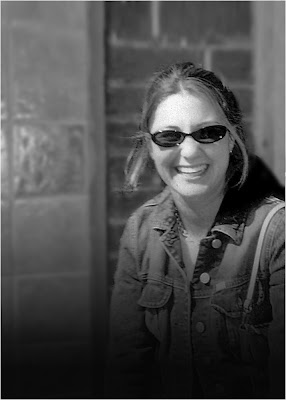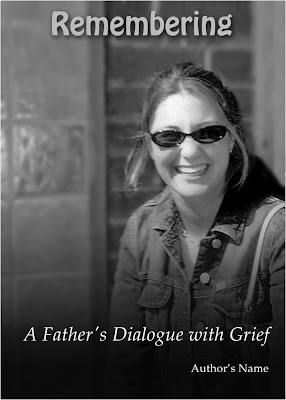I really like using the little Bamboo, but it’s a bit small and lacks some of the features I’m just starting to appreciate, so the medium sized Intuos is what I need. I’ll keep the Bamboo for portable use with the laptop but this desktop is crying out for something more precise. I’m pretty sure there are some people out there who don’t use their tablets and wouldn’t mind selling it. Drop me a note if that describes you. Otherwise, I’ll order one in a month or so.
- The Santa Claus shoot I did with Jim & Jen Camelford
- Some notes on the Photographic Judging Workshop I attended
- My early experiences with Lightroom
- A neat thing you probably didn’t know you could do in Photoshop
- Doing screen captures
- A cool music site.
The main light came from the big strobe and we used Jim’s SB-800 on (our) left to fill in and soften the shadows a bit. The SB-600 was placed further over to the right, again to kill some shadows and throw a little extra light on Santa’s face. I personally hated the backdrop but it was better than what was there before. If we could have set it up from scratch, it would have been better to move the bench forward about 6-10 feet so that the backdrop would be right out of focus. We were also challenged by the fluorescent lights overhead which were too bright to eliminate completely. The shoot worked pretty well, and in the end was nicely organized. It was a real challenge to get the kids to smile and pose less-than-stiffly for the camera! And Santa himself, who had to stand at least 6’5” had to hunch over most of the time!
Jim, of course, is a huge Lightroom user. He is very skilled at organizing and batch processing and he was the only reason this shoot worked as well as it did. All I was there for was to help provide some lighting hints, and try to get the kids to loosen up a little (“Simon says, make a funny face. Now look at Santa. Simon says, look at Santa…”. Amazing that kids today still know who Simon is!).Santa's cute helper. Salimah is one of the teachers who seems to have a perpetual smile and great attitude. How come we didn't have teachers like this when we were in school? Later we had coffee in the Principal's office. Again, it wasn't quite like I remembered it from so many years ago! I softened the face with the clarity slider in Lightroom, otherwise it's pretty well as shot.
Judging Course
I attended the Canadian Association of Photographic Art (CAPA) workshop last month. It was run under the auspices of the Greater Toronto Council of Camera Clubs (GTCCC) and was offered to selected camera club members. Attending the course does not make me a certified judge, but it is a step along the way. I was interested in following that path for two reasons:
- Learning how judges think and what they’re looking for will make me a better photographer, and
- I’ve watched some judges in action and I think I could contribute, and help other photographers improve their skills.
If you are not now a member of a camera club, go out and join one. People all have different learning styles, but one of the best ones is to see what someone better than you – or different from you – is doing. So if you are in a club, be sure to participate in the competitions – you will learn, I guarantee it. By the way, the really best way to learn how to do something is to teach someone else. Think about it!
Speaking of Lightroom… (I was, wasn’’t I?)
I’m starting to get used to it a bit. My workflow isn’t quite right and I haven’t properly organized my photos and backed them up the way I should, but I’ll do that this weekend. The beauty of the program is how you manage your files. One thing that really stands out for me is how easy it is to output images for the specific purpose intended: for instance, I used to open each picture in Photoshop to resize it for this Blog – in Lightroom I select “Export”, tell it to make .jpgs and fit them in a 1000x1000 px square, and click “OK”. All done. If I want the same images for print, I would do the same thing but just change the size and resolution parameters. And it doesn’t matter how many pictures I do at a time, it does them all at once. There are lots more good things in the program, and I’m slowly learning them.
How? Well by trying it, and emailing Jim when I’m stuck (happening less frequently now!) and by going through my back copies of Photoshop User magazine. By the way, the “Help” site is one of the few that actually works! Type a question in the search field and believe it or not, a RELEVANT document or documents are there. I’m impressed. As I said above, I’m going to acquire some Kelby Training books in the next couple of weeks to keep me on the right track.
I’ll leave you with a picture I took a couple of days ago on the way back to the house. The temperature was +1°C.
Some people have IQ’s smaller than their shoe sizes. Outside this little bay, there’s open water – the first freeze was only a couple of weeks ago and what looks like solid ice in the distance is not, it’s the beginnings and probably less than an inch or two thick. To top it off, there’s fast flowing water from a culvert coming in at the bottom left of the picture and that is open water you’re looking at. And some idiot’s snowmobile track about 6’ away from it. Darwin was right…
So did you know you could do arrowheads in Photoshop? Bet you didn't! I didn’t until I came across it while looking for something else recently. Here’s how.
Click the little down arrow in the option bar at the top, and the arrowhead dialogue opens up. The values in the dialogue seem to be the default, except for the “concavity” which I increased to its maximum (50%) because I liked what it looked like.Now drag to draw your arrow on your image. It comes in on a separate layer, so you can use layer effects like a drop shadow to make it look cool.
While I’m at it: “how”, you may ask, “did you do the screen captures?” I used a simple free utility called “Screenhunter 5.1” which is available at http://www.wisdom-soft.com/. They have a couple of more fully featured programs for a few dollars, but the free one does what I want, except for one thing: it doesn’t have multi-monitor support. It only works on your main monitor. You can set it to capture a rectangular area, the active window or the whole screen, at the press of the f6 key. It saves the file in your choice of a number of formats, I chose .jpg as a simple choice. Pretty cool! If I recall correctly, Hilarie pointed me at this one.
A cool music site
I often like to listen to music while I work. I don’t have a great CD collection, I don’t own an iPod (yet), I haven’t burned a whole lot of music tracks. The 100 or 200 tracks that I do have are getting a little old, if you know what I mean.
I used to be on a site called Pandora.com but they kicked off all non-US IP addresses. A couple of weeks ago, I came across a new site called http://www.jango.com/ which doesn’t have any obtrusive advertising, allows you to specify which artists you want to hear, you can even mark songs you like and don’t like and you’ll never hear the latter again. Every now and then, they throw in a new or budding artist, and ask you if you like or dislike him or her. When you ban a song, sometimes it pops up a box letting you see an advertiser and keeps it there for a dozen seconds before it goes away. I’d say once every hour or two. It’s clean, no viruses, etc.
My playlist is mostly jazz and blues: from Oscar Peterson to Stevie Ray Vaughan, Diana Krall and some technically good artists like the Eagles, CCR, etc. You choose what YOU want to hear. Their selection was quite limited at first, but there’s more and more stuff on there every day. Anyway, I like it – you might too!
Season’s Greetings, everyone! See you in the new year!