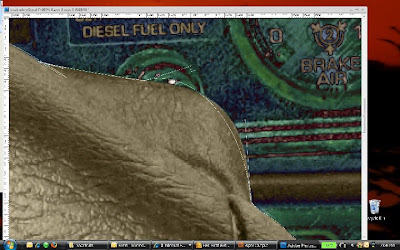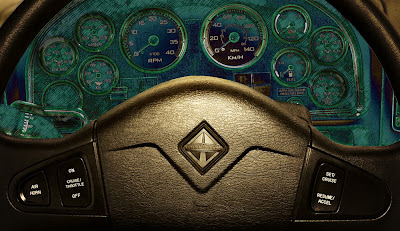I posted to the blog this morning, and forgot to tell you one thing.
Remember the painting I posted a couple of posts ago? The one of the "Mountain Man"? Scroll down to see it. There's a story to be told.
Iris and I were at the High Falls Gorge centre in upstate New York last summer. I took a bunch of nature images during the day and when we were done, and wandered back into the building itself around lunch time, I saw this amazing man there. Turns out he works there: his name is George, and his job involved working outdoors, maintaining the natural and beautiful surroundings (sounds like an oxymoron: how can you maintain it and still call it "natural"? I'll leave that topic for another day).
Anyway, I was taken with George's appearance, especially the beard. I asked him if it was all right if I took his picture, and he agreed, and posed for me in the light from a nearby window. I liked the composition so much, I forgot to take more than one exposure!
So I did some photoshop work on the shot, and then, during and after Hilarie's course, I decided to try to paint it. I loved it. I got to thinking that George might like it too, so I tracked down the High Falls Gorge website and sent them an email, asking if they could put me in touch with him. I admit that I had an ulterior motive as well; I didn't have a model release from him, and thought I'd try to get one.
To make a long story short (how come whenever anyone says that, it's too late?), they wrote me back: George has passed away. He died of cancer a few months ago. They loved him and are dedicating a cabin to his memory, and I'm sending a print of the painted image for their dedication.
So:
model releases. If I use this painting for my own purposes, in fact even if I sell the image as art, or if it appears in a dedication to George somewhere, I wouldn't have a problem with copyright or issues around using his image. But what if a beer company saw the picture and decided that it would make a fantastic background to a print ad, or if it was used by a Hollywood producer in a promo for a new film called "Mountain Man"? Or if I submitted it to a stock photo agency? And what if George (before I knew he was dead) or one of his relatives saw the picture and decided to sue me? You never know what might happen with one of your images.
Get the subject, or if it's a kid, his/her guardian, to sign a model release. You can Google the phrase and find some suitable wording, or
drop me a note for a copy of the form I use. This is like insurance, folks. You should do it...