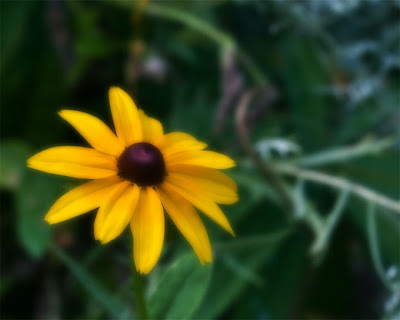Back to me (this is all about me, after all!) and the subject at hand. Sometimes I can't remember what I did 5 minutes ago, never mind last month. Today I'm going to talk about two things: trying to keep track and remembering stuff, and my beginning experimentation with portraits.
Remembering stuff.
Photoshop is such a wonderful program. I think if I keep playing with it for another 20 years (I have been at it that long: I started in 1990. How I wish I had taken some formal training!), I might start to be able to use it in more than a perfunctory manner. I skim the surface. I jump from one tool, one method to another, trying whatever happens to catch my eye or my imagination, then moving on to something else.
The problem is, I might do something once or twice, then not use it again for 6 months, or whenever the mood might strike me. I come across an image and say to myself, "Gee I remember using a similar technique a while ago, I'll bet it'll work well on this image too..." and then for the life of me, I can't remember how I did it. An example? Orton effect. Or doing HDR's. Well I never really mastered that one, but it's still a good example. Here's another one — a big one for me: painting in Painter 11. I spent a whole weekend on a course with Hilarie learning how to use the program and how to paint. I had great visions of becoming a pixel artist. I did a couple of great images (if I do say so myself!), then I didn't use it for 5 or 6 months. I honestly don't remember how.
Or all the great stuff I picked up at the Ben Willmore Photoshop workshop I attended last year. Or the tips I read about in Photoshop User magazine, try once and say, "that's neat! I'll have to remember that!".
I need to find a way to remember how I did stuff, that I lose if I don't use it regularly. Especially those things that worked well.
Some stuff sticks with you.but only if you keep using it. Like now I remember that hitting alt-backspace will paste the foreground colour into the selection of an image. Or the "X" key switches between foreground and background colours. Or the Ruler Tool is now hiding under the eyedropper. But a lot of the time, I just can't remember what I did to achieve a certain effect. For example, the picture of the Empire State building which I posted a couple of weeks ago: I would have liked to have the base and the background of the building shrouded in fog. I remember that last year, I created a fog effect on an image by using a layer mask, and I think I used a gradient to make it happen, but damned if I can remember how.
Get to the point. Make a long story short (too late!). I'm going to start writing down what I've done to images when it works out well. That way I can go back and use the technique again months later. Photoshop has a tool which helps you do that: the "History Log" (access it under General Preferences). It will tell you, stroke by stroke, what you did on an image and you can either create a separate text file or store it in the metadata for an image. How useful is it? So-so. It's very detailed. Here's an quick example:
2009-10-28T10:08:39-04:00 File soft kelly-72.jpg openedOK, it helps, but it's not good enough to remind me "how" I did something, just "what". So what I decided to do is to create some text files to describe what I've done when I want to remember a technique. Not in incredible detail like the above, but follow the comments I'm making on the following image. I'm doing this on the fly: writing it as I create this Blog post.:
Open C:\Users\faczen\Pictures\Blog 1000\soft kelly-72.jpg
Hue/Saturation 1 Layer
Make adjustment layer Using: adjustment layer
Type: hue/saturation
Preset Kind: Default
Without Colorize
Modify Hue/Saturation Layer
Set current adjustment layer To: hue/saturation
Preset Kind: Custom
Adjustment: hue/saturation adjustment list
hue/saturation adjustment
Hue: 0
Saturation: 32
Lightness: 0
Merge Visible
2009-10-28T10:18:09-04:00 File C:\Users\faczen\Pictures\Blog 1000\soft kelly-72.jpg saved
Save
A little background: I shoot headshots of students in a certain safety course every month. I've mentioned this before. I need to print a 2"x3" photo for them to submit to the Government for their ID. I shoot about 30 or 40 pictures in half an hour, then I spend an hour or so outputting them. I do the same thing all the time, so I created an "action" in Photoshop to accelerate the workflow: It opens the image, then opens a levels dialogue so I can adjust the brightness, etc. Then it opens a cropping dialogue so I can crop the image to the exact size I want. It sharpens it and saves the file. All 30 or 40 pictures are done the same way. Then I place them 15-up on a sheet and print them on a Canon inkjet printer and trim them out. I need to remember to turn the saturation down about 10% and move the hue up about 5 points because my printer still doesn't match my computer screen no matter how hard I try. The images aren't very flattering, but they're not half-bad. Sometimes I'll clean up some blemishes before starting the action, and sometimes I'll stop it before the sharpening, especially for women whose images should be a bit softer than guys. The left-hand picture is exactly what comes out after the action is completed, except for size.You need to blow this up to see the detail of the changes between the before and after of this portrait. Click on the image. I'll wait right here until you come back.
A sidebar. These pictures are taken with the D300 and the 24-120mm lens, usually zoomed to about 100mm. I use the SB-600 flash with the Gary Fong diffuser attached, the exposure is on Manual at 1/100 sec at f/11, ISO 400, although I'll open up a bit if the subject has dark skin. The resulting photo is about 1 stop underexposed so no hilites are blown out. I get the students to sit in a chair facing about 30° to the left, then turn their heads over their left shoulders and look at the camera (I need both ears in these shots).I opened the image, but in Camera Raw, not immediately in Photoshop. In a conversation with Dr. Ron I had learned that a technique for creating smooth, glowing skin in portraits was to reduce the clarity (move the slider to the left) and I wanted to try it. I actually reduced it quite a bit, to -65%. Then I opened it in Photoshop and at the same time, I opened the original image as well. I dragged the smoothed version (low clarity) into the original image to put it on a new layer. Why? Well because I wanted to retain the detail in the hair and eyes, etc so I was planning to overlay the two versions.
Next, I removed blemishes, using the Healing Brush. I worked on both layers. It was easier on the smooth layer because a lot of the blemishes were gone anyway. I created a layer mask on the smooth layer and started painting out the things I wanted to retain from the original image: the hair, the eyes, the mouth. I like adding soft hilites in the eyes, so I duplicated the background layer and painted hilites at the bottoms of the irises using a soft chalk brush at about 25% opacity. I reduced the opacity of this layer to about 60% before merging it down so that the hilites would blend in better.There was a strand of hair over the left eye which I cloned out carefully on both layers. The hair was a little too bright, so I used the Burn tool to bring it down a little. I saved the image as a .psd file, then flattened it and saved it as a .jpg. Done, except for resizing it up slightly for this Blog, and putting the before and after on one file.
So this was a pretty simple technique (if you're a Photoshopper, you'll know what I mean. If not, you'll think this was crazy overkill!). But unless I do some more portraits in the next months, I'll forget what I did so I'm going to copy what I just wrote, from the picture on down, and save it in a Word file to retrieve when I want to remember. Back in a sec... ok, done. The filename is "Soft portraits using the Clarity slider".
OK. The lesson here is, it's never too late to start recording things so that you'll remember them later. Start today. If someone asks "how did you do that?", you can tell them. If you want to do it again, you can look it up and see what you did. I plan to start today, recording successful activities. I'll come back in 6 months and tell you how it went.
Two more images before I leave you today. I was working on a picture I took of my 6-year old granddaughter Kelly a couple of days ago (just getting a feel for the same technique) and I had created a layer mask. In order to refine it, after painting on it, I alt-clicked on the mask so I could see it directly and this is what I saw:
And finally here's a fall shot I just happen to like. Hope you like it too!
You can see more of my stuff, of course, by going to my Smugmug gallery. Everything is organized by month, although I have to do some work on the site to move some things around and hilite the images that I happen to like best!This looks really different on a white background.
Click the picture to enlarge it and view it on white.
TTFN!