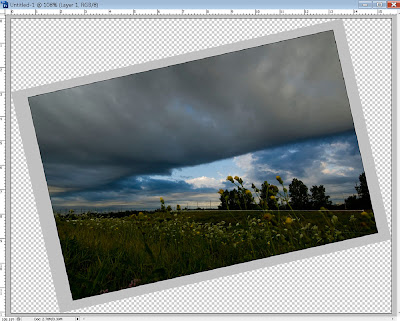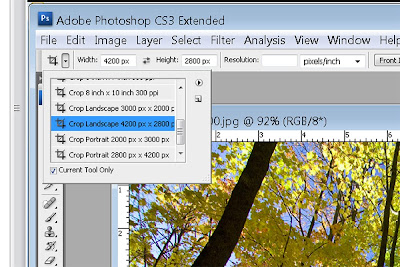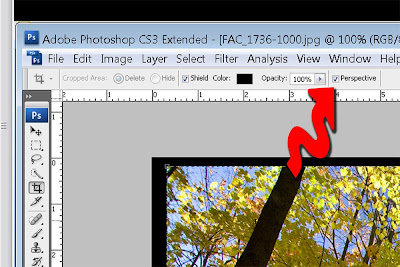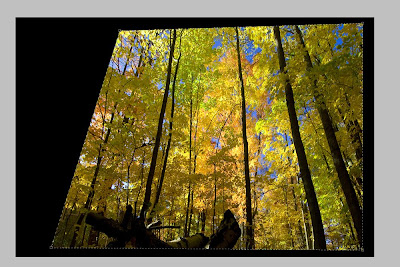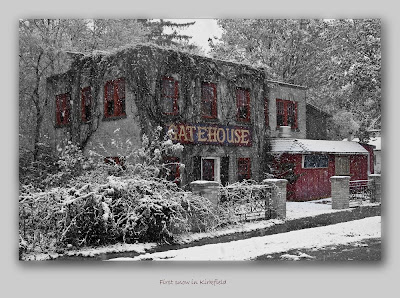What have I been doing for 2 weeks? Not writing in the Blog, that’s for sure.
The photo tip I have for you today is how to buy outstanding full colour business cards with your own artwork.
Lots of photographic stuff that I’ll talk about a bit; not all of it taking pictures that I can show you, though. . I’ve only been shooting pictures sporadically except for a couple of assignments (there's a lot of that going around. I just read Shannon's Blog and I think we're in the same place!), I’m up North and actually enjoying the onset of winter,

What happens during a power failure? With not much to do, I played with taking spooky pictures and I put my crockpot on top of the fireplace to hopefully keep cooking my dinner! This was a longish exposure, moving the camera, with a flash at the end.
I’ve been working on some workshops and seminars. Let’s start there.
I did a workshop on non-destructive Photoshop techniques for the Club that I wasn’t satisfied with. I got off-track and didn’t prepare well enough. You ever go brain-dead? How about in front of 24 people? How many times have I hit alt-shift and clicked on a layer mask to superimpose it on a layer so I could see both; I couldn’t for the life of me remember how to do it at the workshop. Lesson learned, I’ll do better next time. Best part of it was the “head swapping” exercise from the group shots that I mentioned a couple of weeks ago.
I’m working on developing some workshops which I’ll teach or work with experts teaching. We’re not there yet, but watch for it at
http://www.photography.to/ (you have to admit that we got a cool web address!). Stay tuned.
On to some hardware stuff. I’ve tried to live a philosophy that I’d like to share with you. “Always buy the best”. It doesn’t always work — money jumps up and rears its ugly head — sometimes I buy lesser quality stuff just to try it, intending fully to upgrade later. Such was the case when I found a “cheap” graphics tablet at Tiger Direct. It was made by “Genius” and was only $70. How could I NOT buy it. I knew that I really should buy a Wacom tablet but this one leapt off the shelf into my hands.
Mistake. Not only did it cause my computer to crash (with no available restore points – another sad tale), but also I discovered that (a) it doesn’t work with dual monitors and (b) the drivers for CS4 aren’t written yet. Fortunately, I was able to get my money back. Now I’m looking for a REAL Wacom tablet. That said, although there’s a learning curve for working with a tablet, it’s very cool. I’ll get one soon.
Read my lips. “Always buy the best”. Don’t put yourself in the position of saying, “Gee, I wish I had bought the [fill in the blank here]”.
I mentioned above that I shot some assignments this week. I did. One was my usual ID card thing, I’ve got that down to a science. I shoot about 40 people, bring a small printer with me and by 10am, I’ve printed and delivered all their pictures.
Yesterday, however, I had an interesting project: I got to shoot some live models. As opposed to dead ones, like rocks and trees. Unfortunately, the client won’t let me post any of the photos I shot, but it was really fun. Let’s just say the goal was to create a holiday greeting card for a retailer and the idea was to have the store owner with a couple of beautiful women draped all over him, a glass of champagne, “Happy Holidays”. The women were spectacularly beautiful and so easy to shoot. We did do some really sexy shots as well that the client can’t really use publicly and I learned that posing them – especially the one girl who was experienced as a model – was not that difficult.
What was tough was the venue – a small store. Good backgrounds were hard to find (the client wanted to show the store, so I couldn’t bring a backdrop). They also didn’t want me setting up a bunch of lights, so… Gary Fong to the rescue! I love using this damned simple piece of Tupperware plastic and if you don’t have one, get one. Now.
Go. (I’m a Loblaw’s commercial for Cheesecake). I wish I could show you the pictures. At one point, I set the D300 to commander mode and the remote trigger on the flash on. I put the flash over on a counter about 10 feet away from the camera. I added a little fill light from the on-camera flash (almost 2 stops under). Excellent!
Another neat trick was to use the radio remote shutter release. I set the camera up on a tripod, and I was able to walk over and talk with and position the models, get them looking in the right direction, and shoot by pushing the button in my hand. Or use Live View and stand back and compose the picture on the viewscreen.
It occurs to me that if you don’t have a D300 or at least aren’t familiar with some of the Nikon features, you won’t know what I’m talking about. “Commander Mode” is setting up the camera to control a remote flash, not attached to the camera. “Live View” is being able to compose your picture looking at the big LCD on the back of the camera instead of through the viewfinder.
I spent a few days up North last week, and the weather caused a few challenges. It snowed. In Toronto, they got a couple of centimeters, here: almost a foot. Heavy, wet snow. So heavy that the branches of my evergreen trees, which normally the oil delivery truck can drive under, were actually touching the ground!



The stuff also stuck to my satellite dishes — TV was OK but the internet dish (Xplornet) couldn’t connect. I hate being off-line. I also hate ladders, but I did climb up and clean it off so I could get back on.

While I was up there, I plowed snow off the roof, then I cleared the driveway, breaking the shear pin in the snowblower.

Long day…
I was exhausted and although I shot a few pictures, I wasn’t inspired. However I did shoot this scene on the way home on Thursday.

There was no light in the cabin when I shot this. It was daytime. Can you say, "Photoshop"? By the way, this was a 1/20 sec exposure with the 200mm VR lens, resting on a fence gate.
So on to our photo tip of the day. Of the week. OK, of the semi-month!
FacZen Photography Tips Business cards from your own pictures!Due to my former life as a desktop publisher and print broker, I still have some wholesale contacts with people who don’t deal directly with the public. One of them is really great trade printer. Although they do other stuff too, they focus on Business Cards. And they’re really good at it. They do runs of 1000 cards or more at a time. Their claim to fame is a full-colour card, printed on both sides of thick, rich stock, coated with a high gloss or now with a matte lamination. I tested the latter last week and I LOVE the rich results. Now that said, you need to have the right picture to benefit from the matte finish. It should have plenty of “pop” and not too much detail and complexity. If it does, glossy works better. If you go to http://www.photography.to/, you can see what I put on the back of the card, although I punched up the saturation when I did. Those crop marks and stuff are part of my graphic design. If you want some cards with your own images on them, I can get them for you. Here’s what you need to do: - For each side (of course you could leave the back blank) you need a 3.75” x 2.25” image at 300dpi. They’ll trim 1/8” all around so you end up with a 3½” x 2” card. There’s a template you can use to show you where it will be trimmed and the area you should keep your type in. Ask me for it.
- You have to finish it completely. Lay all the type down, do all the stuff to complete it, flatten it, crop it to size, and sharpen it appropriately,
- You need to convert it to CMYK from RGB.
- Now save it as a .tif file, lossless if any compression.
How much is it going to cost you? $95 plus taxes and shipping. If you’re in Ontario, that works out to about $120, all in. Call any printer and ask them to quote on 1000 cards printed 4/4 full colour full bleed on 14 point C2S card stock with writeable aqueous coating on both sides. Delivered to your door in a week or so by UPS. Subtract $15 if you only want it printed on one side. Add $35 if you want it on 16.5 point stock with matte lamination. Remember: you’re doing ALL the artwork. We’re just printing what you give us, so we’re not responsible for any typos, errors, etc. Yes, I’m making a (small) markup on this, but someone has to pay for my Blog!
Contact me directly at photography@faczen.com for more information.
|
















 This was in the original image...
This was in the original image...



 You can see these images at
You can see these images at  This image was actually taken at 1/80 sec. I was amazed at how much motion blur you get at that speed when you pan the camera!
This image was actually taken at 1/80 sec. I was amazed at how much motion blur you get at that speed when you pan the camera! 1/5 sec @ f/36. Again I panned with the bike but you can't be really smooth at that shutter speed.
1/5 sec @ f/36. Again I panned with the bike but you can't be really smooth at that shutter speed. 1/5 second stopped right down to f/36 and I deliberately moved the camera while shooting.
1/5 second stopped right down to f/36 and I deliberately moved the camera while shooting.