FacZen Photography Tips Straighten that Horizon (Part II)
As I said, I'm going to show you how to straighten those horizons in PhotoShop. I use CS3, but I think it's been available in earlier versions as well. It's really quite easy. Open your photo in PhotoShop (I'll call it "PS" or "CS3" from now on) -- I'll use the same example I used the other day:

Now find the "ruler" tool. It's hiding behind the eyedropper. Click and drag a line on an object -- or the horizon -- that you want to be level in the shot.

Click on the picture to blow it up if you can't see the line well. PS remembers the angle that you drew the line. So now click on Image>Rotate Canvas and select "Arbitrary". PS brings up a little dialog box and all you have to do is click "OK", this is what happens:
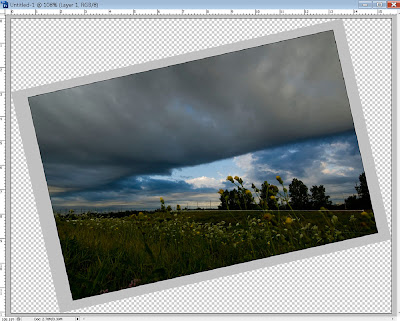
Now you can use the conventional crop tool to crop your image straight.
Sometimes, you might want to straighten an image which has, for instance, a slanted wall or tree, but rotating the whole image wouldn't work for you. Here's an example:

I chose this image because it has some very extreme lines to straighten -- although I quite like the effect and wouldn't do anything to it in real life. PS won't actually let you do this in one shot because it's so extreme, but you can for most images. A word about the cropping tool. You can preset the finished (cropped) size after selecting the tool but before starting the crop. Be sure to include the characters "px" for "pixels" or "in" for inches, etc. I want a 4200 px x 2800 px image, so that's what I key in. You can also create a preset for a size you use frequently. 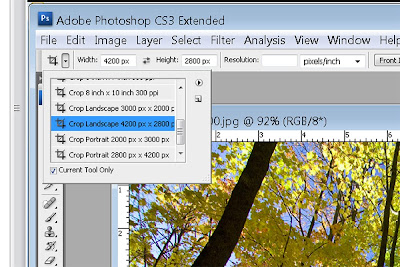
OK, now start the crop. Drag over the picture and it'll select the area you want to keep, proportioned correctly according to your preset. Don't activate the crop yet -- notice the menu bar has changed: and there's a check box available called "perspective". Check it.
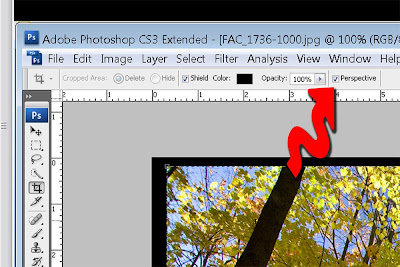
OK. Now you can drag the individual corners of your crop wherever you want. For instance, I dragged it to make the edge of the picture parallel to the tree on the left, then I double-clicked on the image to accept the crop:
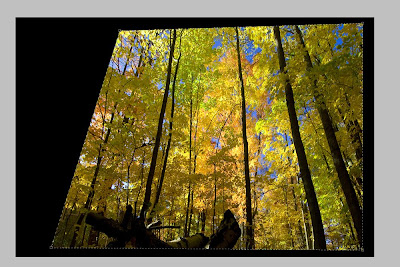
Now do the same thing on the other side, and you're done (sometimes you can do both at once, but with this image it was too extreme and it didn't work).

Powerful, isn't it? If you're an oldtimer and you remember view cameras, it's almost like tilting the back of your 4x5 to match the perspective of that building you're shooting.
There you go. Not so tough...
|
No comments:
Post a Comment